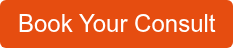What Are Key Steps To Take Ahead Of The Windows 10 End Of Support?
Modern Data Center | IT Lifecycle Management | Managed Services | IT Support
With just about a month remaining, the deadline for the end of support for Windows 10 is fast approaching. That’s when Microsoft has said it will officially stop supporting the software, which it has replaced with Windows 11.
After October 14, 2025, businesses that are still using Windows 10 will no longer be able to receive technical support or get critical security updates to fix bugs and software glitches and to fight against new and emerging cybersecurity threats.
Without this critical layer of support, organizations that continue to use the software after its end of life (EOL) will be putting their data, systems, and business at risk.
In this article, we’ll discuss some of the potential risks of using EOL software, and outline how a managed IT service provider (MSP) can help businesses simplify the Windows 11 upgrade for all of their devices that don’t meet the automatic update requirements.
After reading this article, you will have the information you need to ensure that your business equipment is updated and that your company stays protected.
What Are The Minimum System Requirements For Windows 11 Update?
Supported devices will be able to upgrade to Windows 11for free. Ahead of the EOS cutoff date, you should check your devices to verify that they meet the minimum update requirements.
Ensure Windows 11 compatibility by evaluating your hardware for the following eligibility requirements:
- Processor:
- 1 GHz or faster
- Two or more cores
- Compatible 64-bit processor or System on a Chip (SoC)
- RAM:
- 4 GB or more
- Storage:
- 64 GB or larger storage device
- System Firmware:
- UEFI (Unified Extensible Firmware Interface)
- Secure Boot capable
- Trusted Platform Module (TPM):
- Version 2.0
- Graphics Card:
- Compatible with DirectX 12 or later
- Must have a WDDM 2.0 driver
- Display:
- High definition (720p)
- Greater than 9 inches diagonally
- 8 bits per color channel
- Additional Requirements:
- Internet connectivity and a Microsoft account are required for setup.
- The device must run on modern device drivers that have passed the Windows Hardware Compatibility Program or are based on DCH design principles.
What Steps Should Businesses Take Ahead Of The Windows 10 End of Support?
Some newer devices will be able to take advantage of a streamlined process to upgrade to Windows 11.
Related Article: Windows 10 End of Life (EOL): Do Your Devices Support Windows 11?
It’s important to keep in mind, however, that it’s very likely that not all of your devices will be able to be easily updated to Windows 11. This is especially true if you’re using legacy hardware with operating systems older than Windows 10.
Since all devices must meet the minimum hardware requirements to be eligible for the upgrade, it’s important to check your devices now—if you haven’t already.
There are several steps that businesses should take ahead of a Windows 11 software refresh. Those steps include:
1. Inventory your IT hardware
- Perform a comprehensive audit of your IT assets, including devices used by remote employees
2. Conduct a readiness assessment
- Review the Windows 11 eligibility specs to determine hardware and software compatibility
3. Ensure sufficient disk space on your devices
- While the amount of disk space needed for Windows 10 and Windows 11 are about the same, additional disk space is necessary during the upgrade process
- Microsoft will clean up the extra storage space within 10 days after the upgrade is completed
4. Enable TPM 2.0 and Secure Boot in the BIOS
- Microsoft requires enabling Trusted Platform Module (TPM) 2.0 and Secure Boot as critical security controls to protect your network and data from malicious code and other threats
Related Article: What Are The Benefits Of Using Conditional Access In IT Security?
- The cybersecurity tools allow your network administrators to remotely verify the system health of your devices and integrity of your data
5. Test Your Systems
- Perform follow-up tests to verify proper network configuration
- Testing your hardware and systems will help ensure everything is functioning as it should
- Allows you to confirm that you have the proper access controls in place
6. Create a Windows 11 backup
- Create a Windows 11 full-view backup
- A standard software refresh, called an in-place upgrade, will automatically preserve files, apps, and user account settings (a clean install does not allow you to keep your add-on apps)
- As with any major operating system upgrade, it’s important to create secure and accessible backups to reduce the chances of minimize the chances of catastrophic data loss caused by a critical system failure
7. Expect ongoing bugs and patches
- When performing a major software update, software bugs and glitches come with the territory. So, it's important that your devices stay up-to-date with regular security patches and updates.
8. Prepare your team
- Educate your team about what to expect with the new operating system, any new or removed features, and what impact those changes may have, if any, to performing their day-to-day job tasks
- With Microsoft being one of the most impersonated companies in phishing emails, it’s also essential that you provide ongoing cybersecurity awareness training to your team so they know what to watch for and how to avoid the latest cyber threats
How Can Managed IT Streamline Your Windows 11 Transition?
There are several benefits of using a managed IT service provider (MSP) to handle your business equipment upgrade to Microsoft’s Windows 11.
A managed IT services provider (MSP) can deliver a range of services to minimize disruption and make your organizations transition to the Windows 11 operating system as smooth as possible.
Those services can include:
1. Device evaluation
-
- Check to see which of your devices meet the requirements and are eligible for an in-place upgrade and which devices are incompatible and will need to be replaced
2. System integration testing
-
- Test your devices and systems after the Windows 11 upgrade to ensure proper configuration on your network
- Check for corrupted files, default settings, and other potential configuration issues
- Test your devices and systems after the Windows 11 upgrade to ensure proper configuration on your network
3. Secure backups
-
- Perform a full system backup for any incompatible devices that need to be replaced to prevent accidental data loss
4. Ongoing support
-
- Provide ongoing support to businesses throughout the upgrade process
- Answer questions organizations may have about changes in functionality, appearance, or settings and features between Windows 10 and Windows 11 that could impact your employees
- Provide ongoing support to businesses throughout the upgrade process
5. Competitive pricing
-
- In the event you have to replace some of your desktops or laptops that aren't eligible for the Windows 11 upgrade, an MSP can leverage their vendor partner networks to offer competitive pricing on business-grade devices.
- In addition, the provider can assist with procurement, set up, and delivery of the new hardware.
- In the event you have to replace some of your desktops or laptops that aren't eligible for the Windows 11 upgrade, an MSP can leverage their vendor partner networks to offer competitive pricing on business-grade devices.
Windows 10 EOS Is Almost Here: Get Help Upgrading To Windows 11 Now
The clock is ticking to ensure that all of your devices are upgraded to Windows 11 before the company stops providing technical support and critical security updates after October 14, 2025.
Proactive planning is key for enterprises of all sizes when undertaking a major software upgrade like this one to:
- avoid compatibility issues
- minimize downtime
- ensure ongoing compliance with cybersecurity regulations
- mitigate security risks
- help ensure a smooth transition
If you need help with your Windows 11 upgrade or have questions about the process, click the button below to reach out to us. We’re here to help.