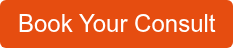Security Keys and Passkeys: How They Protect Your Devices From Threats
What’s the difference between a security key and a passkey? How do security keys and passkeys safeguard your businesses IT systems? Why are using a security key or passkey the safest multi-factor authentication (MFA) methods?
At Kelser, we know that like most businesses today, you’re probably wondering what the best ways are to keep your IT network safe from hackers and prevent cyber incidents that could compromise your sensitive data.
Related Article: Does Cybersecurity Risk Keep You Up At Night?
We understand that with so many different cybersecurity technologies and vendors, it can be overwhelming. We also recognize that small and medium-sized business leaders like you don’t have time to spend in the weeds of technical jargon.
That’s why we’re committed to providing easy-to-read articles like this one to bring you up to speed on the latest IT technologies that can help protect your business.
In this article, we’ll explain what security keys and passkeys are, how they work, and why they can be an essential part of your endpoint protection.
What Is Multi-Factor Authentication?
MFA is a security control that requires users to provide two or more credentials before they are allowed to access certain files, applications, or systems on your network.
It works by adding an extra layer of protection from threats by verifying that the individuals storing or transferring information across your organization’s infrastructure are authorized.
Related Article: MFA Solutions: An Explanation & Example (Duo Security)
Your MFA can use different authentication methods to verify end users. For example, it might require a user to provide a username, password, and mobile phone or email push notification code; or the system might need a username, password, and eye scan or fingerprint biometric in order for a user to gain access.
How Do Security Keys and Passkeys Work?
What is a security key? A small piece of hardware that looks similar to a flash drive and can be plugged into a computer, tablet, or mobile phone to verify a user’s identity.
With a security key, an MFA asks that an external security token be entered into the device, along with your username and password.
The difference between a security key and the other MFA methods is that a security token is a physical device, making it resistant to phishing attempts. It’s also why security keys are seen as the most secure MFA verification method.
Someone would have to steal the security key to gain access to your network. If you lose your security key, you can simply remove it from your accounts. It’s also a best practice to make a copy of your security key as a backup in case it’s lost or stolen.
A main drawback to using biometric authentication alone is that hackers can spoof your biometric information. You also can’t easily change your biometrics stored in the system.
Push notifications are also not always safe since a cyber criminal could swipe the code that was sent to your device or trick you into disclosing it.
Security keys are resistant to phishing since they are a dedicated authentication device. They provide an extra layer of security for an application or online portal. So, even if a bad actor knows your username and password, the hacker won’t be able to get into your network without the physical hardware to plug in as well.
Security keys—which connect to your device using USB, Bluetooth, or NFC—are designed to be easily transportable, fitting onto a key chain or lanyard.
What Is A Security Key?
A small piece of hardware that looks similar to a flash drive and can be plugged into a computer, tablet, or mobile phone to verify a user’s identity.
With a security key, an MFA asks that an external security token be entered into the device, along with your username and password.
The difference between a security key and the other MFA methods is that a security token is a physical device, making it resistant to phishing attempts. It’s also why security keys are seen as the most secure MFA verification method.
Someone would have to steal the security key to gain access to your network. If you lose your security key, you can simply remove it from your accounts. It’s also a best practice to make a copy of your security key as a backup in case it’s lost or stolen.
A main drawback to using biometric authentication alone is that hackers can spoof your biometric information. You also can’t easily change your biometrics stored in the system.
Push notifications are also not always safe since a cyber criminal could swipe the code that was sent to your device or trick you into disclosing it.
Security keys are resistant to phishing since they are a dedicated authentication device. They provide an extra layer of security for an application or online portal. So, even if a bad actor knows your username and password, the hacker won’t be able to get into your network without the physical hardware to plug in as well.
Security keys—which connect to your device using USB, Bluetooth, or NFC—are designed to be easily transportable, fitting onto a key chain or lanyard.
Some drawbacks to security keys include their cost, ease of getting lost, and incompatibility with certain devices.
What Is A Passkey?
The newest way to log in using two unique digital keys: a public key saved on the website or app the user creates it with, and a private key stored on your device. When you log in, these keys work together in a checks and balances way to authenticate a person’s identity and allow access.
You can use biometrics like fingerprint scanners or face ID to create a passkey. Instead of using a traditional password, a passkey relies on encoded information or what’s known as a cryptographic key pair.
When you create a passkey for a service (an application or web portal), your device generates unique public and private keys.
The public key is stored on a server, while the private key remains securely on your device. This means that your private key is never transmitted over the internet.
It also means hackers can’t use the public key alone to sneak into your network.
When you attempt to log in, the passkey service sends a randomly generated number to your device. Your device uses the private key to satisfy this challenge, creating a unique response that only it can produce. The stored public key then verifies the response. If it matches, you are granted access.
Since the private key never leaves your device and the authentication process generates a unique challenge with each login, it's much harder for cyber attackers to use stolen or leaked passwords to gain access to your accounts.
Passkeys protect much more strongly against phishing attacks as they require both encryption keys and biometrics to login. If you’re unknowingly logging into a malicious website, you won’t get in with a password alone because of the passkey.
Standard MFA (time-based code) does not protect against phishing attacks.
Related Article: How Do I Recognize, Avoid & Recover From Phishing Incidents?
Should I Use Security Keys Or Passkeys For My Small Business?
Overall, security keys and passkeys let you access your online accounts quickly and with more confidence about the safety of your information.
If you’re trying to decide which MFA method is right for your organization, you and your IT team should discuss what level of security you need, the ease of use for your employees, and the compatibility of certain MFA’s with your existing IT systems.
After reading this article, you now have enough information about what security keys and passkeys are and how they work to decide if they are right for your business.
As a business leader, we know that it’s important to have a general understanding of the different IT solutions that are available and how they can improve your organization while keeping your data safe.
Although we provide comprehensive managed IT support, we provide articles such as this one not to convince you to work with us, but to help you make informed decisions about the technology that will best meet your business and IT needs.
So what’s next? Perhaps you already have in-house IT professionals that can help you figure out which MFA method is best suited for your business. Or, you may need external support from a managed IT services provider (MSP) to examine your security systems and implement the appropriate solutions. Read this article to learn if managed IT support is right for you.
Regardless of whether you use internal or external help, the important thing is to make sure you have robust security measures in place to protect your sensitive information from malware, ransomware, and emerging cyber threats.
If you’re still unsure about the strength of your IT security, click the button to find out.
If you’d prefer to talk to a human, click this button and fill out a short form, and one of our IT experts will reach out for a brief chat to see if we might be a good fit to work together.