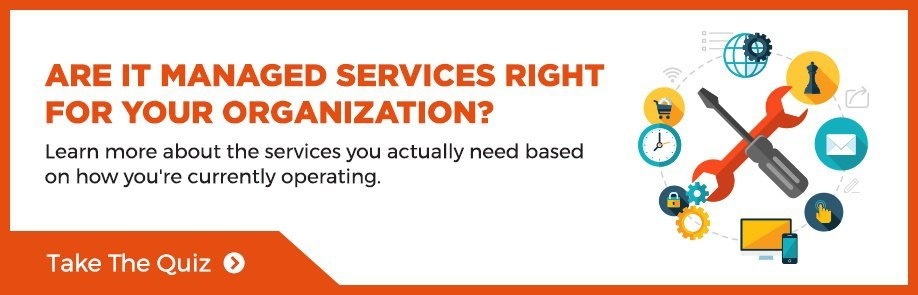Should I Shut Down My Personal Computer? (When, Why & How To Do It)
Most people have done it…you leave your personal computer (PC) running…one day leads into the next and before you know it, it has been running for several days without a break. Or, you may think you are shutting it down and not actually be doing it.
As dispatcher at the Kelser service desk, I have talked with hundreds of customers who thought they had powered down their PC when they hadn’t.
In this article, I’ll explain why shutting down your PC is important and walk you through the process of shutting down. It might seem like a simple task, but you’d be surprised how many people aren’t doing it as often as they think.
After reading this article, you will know the steps to take to power down your PC, why it’s important, how often it’s necessary, and how to ensure it is fully turned off. This one simple task will prolong the life of your device, improve its efficiency, keep it secure, and give it a chance to install necessary updates to the operating system.
Why Is It Important To Fully Power Down Your Computer?
PCs are a lot like people. Neither one should be running all the time.
In the same way that people need rest so we can be more productive the next day, personal computers (PCs) have the same need. (Luckily for us, PCs don’t need 8 hours of sleep every night though.)
When you restart a PC it clears all data from the memory including stored (or cached) data that could contain failed or faulty code that affects performance.
Fully powering down a PC wipes away the current state of the software, including any problems that have developed, and allows it to start over from square one. This process greatly increases the PC’s ability to perform tasks.
How Often Should A PC Be Powered Down?
While shutting down your PC every night is optimal, you should restart your computer at least every 5-7 days.
If you wait longer, your computer can experience a multitude of problems.
These issues include but are not limited to:
- overall processing slowness,
- issues when connecting to a virtual private network (VPN),
- certain software may not work as intended, and
- you may experience difficulties connecting to wireless access points.
Large “uptime” on a PC (in other words the time between restarts) can cause failures in security handshakes (causing software processes and codes to be stuck in a failed state, leading to authentication and coordination issues between devices or programs). Sometimes these issues are undetectable even through Task Manager.
How Do You Shut Down A PC?
Allowing your PC to rest isn’t as intuitive as it use to be.
There are three options when you go to turn off your PC:
1. Shutdown
With the upgrade to Windows 10, users gained a new fast startup feature as part of the "shutdown" option that is a blessing and a curse. This feature puts your operating system into a hibernated state.
What happens is when you select "shutdown," the system will force shutdown all applications and the system will appear to be off. Although the operating system does not actually shut down, it can only be turned on by selecting the power button.
On the plus side, the fast startup feature increases startup speed drastically.
On the down side, this option does not clear any codes that have cached that might be causing issues with your operating system or applications on your PC that rely on the operating system to function.
2. Sleep
Puts everything you're working on into a deep sleep to conserve power. It keeps everything as is, doesn't close your applications, and it does not turn off your computer. When you move the mouse or hit the keyboard, things immediately spring to action so that you can move forward without delay.
This boots up the PC faster than if it was booting up after being in "shutdown" mode.
Again becauase the machine isn't fully turned off, the cache and memory are not cleared, so any issues will applications or software will not be resolved.
3. Restart
The only way to bring your PC back to square one so it can run better is to select "restart."
This option ensures that the system is fully powered down but immediately and quickly restored to active duty.
"Restart" provides enough time (even seconds are enough) for the system to rest and restore all of your applications and the operating system to optimal performance parameters and the PC turns back on immediately.
(Users running Windows 7 or 8 should not have the same issues and can use restart or shutdown to power down their PC.)
How Can I Tell If The Computer Has Been Fully Powered Down?
To see if the system needs a restart or if it was fully shut down take a look at the uptime within the “Task Manager” program.
Here’s how:
Right-click on the start button (or Microsoft icon) in the lower lefthand corner of your at the bottom of your desktop screen. You’ll see the “Task Manager” tab right above the “Settings” option.
(If this is your first time using “Task Manager,” it might look small and missing information. Within “Task Manager,” select the “More Details” arrow at the bottom right. This will open the program more to give you a broader view.)
You will be in the “Processes” tab by default. Click on the tab labeled "Performance" to the right of the "Processes" tab. You now have access to detailed information bout the CPU (or brain) of the PC. At the bottom of the CPU graph is a variety of information about the CPU’s performance. The very bottom lefthand item is “Up time.”
In the image below, the “Up time” is listed as 7:12:14:42 (days:hours:minutes:seconds). This PC has been on for 7 days:12 hours:14 minutes:42 seconds.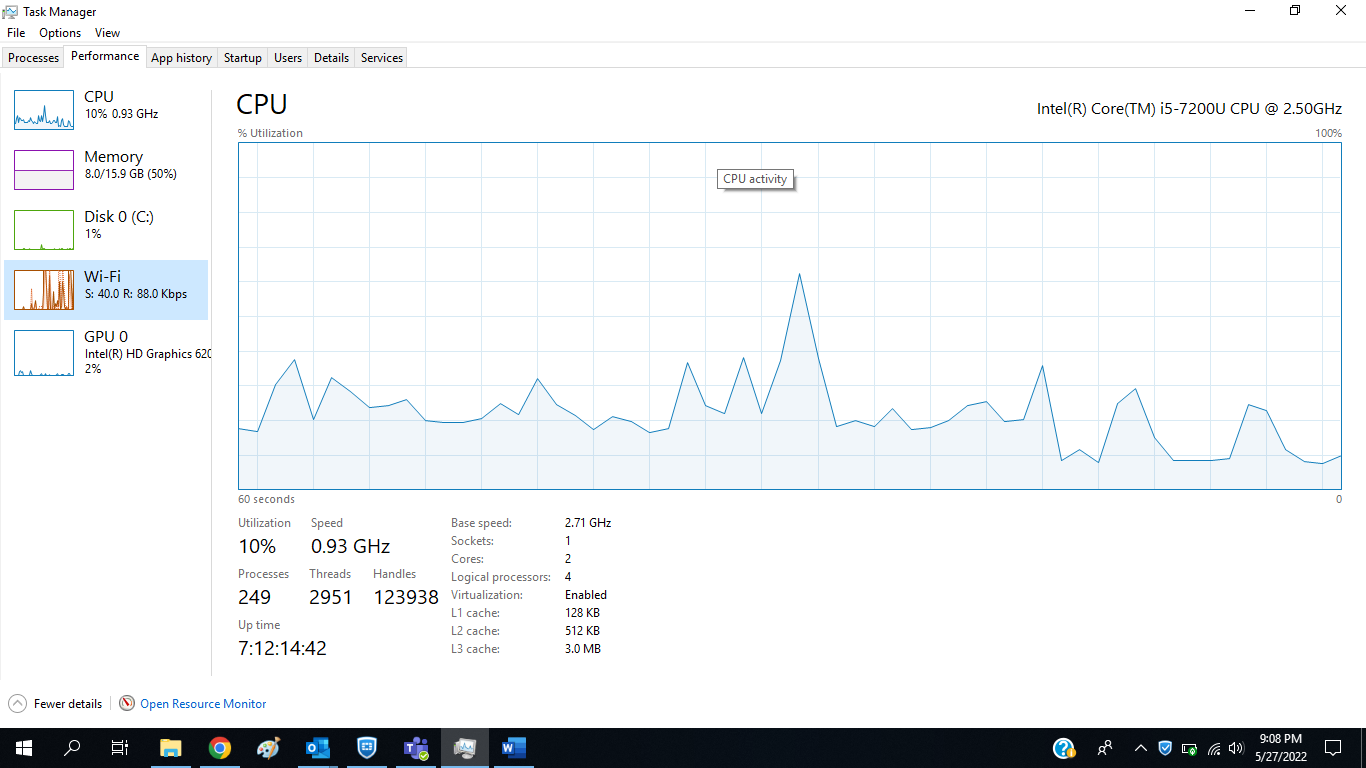
What’s The Difference Between “Restart” And “Shutdown”?
This is where things can get confusing.
As I mentioned previously, “restart” shuts down the PC fully and starts it back up again automatically and quickly, no matter which version of the Windows operating system is running.
For PCs running Windows 10, “shutdown” puts the machine into a deep sleep to save on start-up time. “Restart” is the only way to fully power down a PC running Windows 10.
Are There Occasions When I Should NOT Power Down My PC?
It’s best not to leave your PC powered down for extended periods in an office setting. Internal and external IT service providers push updates, patches, and other general technical improvements to devices after hours to avoid affecting productivity and disrupting workdays.
However, PCs used at home should be shut down whenever they are not being used. This improves the life expectancy of the device and saves money on your energy bill.
All PCs that run Windows 10 (whether for personal or business use) will be affected by the “Fast Startup” issue discussed earlier. Restarting all PCs in the way outlined in this article will have the same benefits on personal and business devices.
What Are The Takeaways About Shutting Down PCs?
This article outlined the reasons PCs (and all electronic devices) need to be restarted. We’ve explored how often it should be done, how to shut it down, and how to check that it’s actually happened. We talked about the difference between “restart” and “shutdown” and occasions when you might not want to power down your PC.
You now have a full understanding of why, when, and how to power down your PC. This information will enhance the performance and life of your device.
At Kelser, we provide a comprehensive suite of managed IT services, including a service desk. While we know that managed IT isn’t right for everyone, we believe we have a responsibility to provide the information that business leaders like you need to keep their devices and IT infrastructure available, secure and efficient.
We publish articles like these to help people understand current trends and issues in IT; information you can use whether we work together or not.
Read this article to find out more about how managed IT can help businesses like yours: Are Managed Services A Good IT Solution For Small & Medium Businesses?
Or, if you want to find out for yourself if managed services might be a good solution for your business, take the short quiz below.