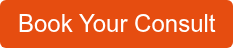Is My IT Help Ticket Actually "Critical"? (6 Things To Consider)
We’ve all been there...you cleared your calendar to tackle that major project and your computer isn’t cooperating. The deadline is looming. You fill out a help ticket and come to that age-old question...is your ticket “urgent” or “critical?” Most of us don’t like to hit the “panic button.” We don’t want to send out false alarms, but we also want things fixed quickly.
Let’s be clear: all help tickets are important. Your request should be heard and taken seriously.
In my 16 years troubleshooting help tickets for customers, I’ve seen tickets that were labeled “critical” and were not. I’ve also seen some that should have been expedited and were not.
As a senior systems engineer and manager of Kelser’s Service Desk, I know what makes a help ticket “critical.” I’ll explain what to consider before you label a ticket “critical” and offer some quick fixes to try while you wait for service. Find out how “critical” tickets are handled. Labeling your ticket appropriately and knowing where to turn for help can improve your service experience, whether your ticket is “critical,” or not.
What Makes A Ticket “Critical”?
As I said before, all tickets are important and should be treated that way.
A few key elements can help you determine when a ticket should be labeled “critical.”
Number Of People Impacted
As a general rule of thumb, the term “critical” should be reserved for situations in which three or more people experience a work stoppage. If your computer screen is frozen, ask the people around you at work if they are experiencing the same thing. If the whole company is having the same problem, the help ticket should be labeled “critical.”
Immediate Impact On Work
Some help tickets have an immediate impact on your ability to work, or your customer’s ability to interact with you. For example, if your website is down and no orders are being processed or customer service is impacted, that’s critical. In these cases, every minute spent to diagnose the ticket costs your organization money.
Essential Business Function
Sometimes even when an issue only affects one department, it can still constitute a “critical” ticket request. Even a temporary loss of one section of your business, can severely hamper your ability to make money or complete essential business functions. For example, when the function pertains to inventory tracking and machining, onboarding new employees or clients, or other business-critical activities, your IT issue should be elevated to “critical” status.
Individual User Issue
Some tickets can affect individual users and still be “critical.” IT issues that affect an essential business process, are time-sensitive, or limit an executive’s ability to communicate, should be marked “critical.” Some examples might include:
-
- Someone in Finance cannot access auditing software on the last day of the month, causing critical business processes to shut down.
- A company-wide meeting is scheduled in an hour and some management team members cannot connect to Zoom. This issue is time-sensitive and needs a quick resolution.
- The Vice President of the company has no access to email. While all employees need email, when a high-level team member is affected by a mail-related issue it is more time-sensitive.
Customer Facing
If your issue makes it impossible for customers to interact with you, the ticket is “critical.” When your website is unreachable or your phone lines are down and you are unable to conduct regular business, you need urgent assistance.
A customer’s ability to connect with your business is important, and making sure the appropriate sense of urgency is reflected when submitting a ticket is just as important.
How Is A “Critical” Ticket Expedited?
At Kelser, when a ticket comes in that affects the entire company, we immediately engage our entire team from the L1 Service Desk Technician to an L4 Engineer. We have to quickly troubleshoot the issue and resolve it so you can get back to serving your customers.
By forgoing our normal escalation process and engaging engineering at the start, we can come to a quicker resolution while, hopefully, identifying the root cause and putting a permanent fix in place. If we can’t readily identify the root cause, we will get the systems up and running and the engineering team will have a head start on finding a permanent fix.
Even though I can only speak to the Kelser experience, I imagine other IT support organizations would treat a high-priority ticket this way, too.
Use your best judgment to determine whether your issue is “critical” before you send in a ticket. Your input can alert your IT support team to focus more immediately on assisting you.
Why Is It Important To Distinguish Between “Normal” And “Critical” Tickets?
In addition to prioritizing service needs, accurately differentiating between a “normal” and “critical” ticket is important to track trends. Identifying recurring problems is crucial to ensure the best support.
Let me explain.
If the whole office loses the ability to connect to the internet one time in six months, it is a high-priority ticket, but an isolated incident.
If two users in the same department consistently lose access to their shared files every week, this is a “standard” ticket but will likely be escalated to a Level 2 or 3 Engineer for more complex troubleshooting. While it doesn’t impact the entire business, it is important to find a permanent resolution.
IT engineers can troubleshoot a lot of things by simply accessing your workstation. But your user interacts with the machine much more often and may be able to provide a missing piece of information that IT support engineers can use to get you up and running as soon as possible.
Simple Steps You Can Take While Waiting For IT Support
Sometimes taking a few simple steps can help you be productive while your ticket is moving up the support queue.
Restart Your Computer
The old adage of “turn it off and then on again” really does work!
Sometimes technology can get bogged down and bloated by all the non-stop computing. Turning the computer off and back on again can act like a good night’s sleep at the end of a rough day. It is best practice to regularly power off your workstation. Make it a habit to power down at the end of each workday, or at least once a week.
Close The Program And Restart It
If your problem stems from a particular program or website, closing out that program and restarting it can solve the problem.
Trouble accessing a website via Google Chrome? Try loading it on a different browser (Mozilla Firefox or Edge). If you can access it, your ticket will focus on accessing the website from Chrome. If you still can’t access the website, it is likely a website issue and may not be something your IT support can resolve.
Microsoft Office products offer a software version and a version you can access on the web. If your software version is not working, try the web version.
Know Where To Turn For Help With Your IT Problem
Companies typically have internal IT teams, use a managed service provider (MSP), or a combination of both. Knowing where to turn when trouble strikes can save valuable response time.
For example, if you know that your printers are under contract with a certain company, contact them directly when something breaks or you need a replacement. If your phone line cuts out and you know your internal IT resource doesn’t know anything about your phone system, contact the phone company directly.
If you have an MSP, get familiar with what their contract covers. If you aren't sure, ask your manager. In some cases, it may make sense to reach out to an MSP right away, if you know the issue is something that the internal folks will send to the MSP anyway.
On the flip side, there may be things that are only handled internally, and calling an MSP will result in frustration because the MSP doesn’t provide the service you are looking for under your company’s contract. Going to the right help source can save time and frustration.
If you take your car to a place that only does oil changes and you are looking for new tires, you will lose valuable time and likely end up frustrated. It is often the same experience when your help ticket doesn’t end up in the right hands or doesn’t contain the information your IT support folks need to help.
Always err on the side of caution and submit a ticket.
Think Your IT Needs Support?
In a perfect world, every MSP or internal IT support provider would be able to resolve every issue right away. There would never be a wait time, and issues would quickly be identified and resolved. (In an even more perfect world, you would never need an MSP because nothing would ever go wrong!) The reality is everyone will need IT support throughout their career.
Understanding the importance of the information to include as well as labels on tickets, knowing steps you can take while awaiting service, and understanding your IT support infrastructure will help you achieve quicker resolutions.
At Kelser, our experts are ready at a moment’s notice to support our MSP clients. Find out how an MSP can help your business avoid downtime.